Ai Video Tools Battle: VIDYO vs. MINVO vs. INVIDEO - Our Unexpected Findings
.png)
Ai Video Editors: VIDYO vs. MINVO vs. INVIDEO
We roadtested AI video editing tools so you don't have to.
Discover our unexpected findings...
Short form video content continues to rule across social media. Being able to transform long form videos to short form using AI is a game-changer. In this insight, we look at the outputs and user experience of some of the most talked about AI video tools: VIDYO and MINVO, and INVIDEO.
Specifically we looked at ease of registration, navigation, video generation capabilities, editing interfaces, and pricing.
Whether you're a professional content creator or a casual user looking to enhance your social media presence, this review is designed to help you make an informed decision on which AI video editor to use.
Join as we explore which AI video tool reigns supreme and which might be worth avoiding.
Spoiler: one of these three stands out and is one we would recommend; the others left us less than impressed. Read on...
1. VIDYO - We Like it! ❤️
Registration & Navigation
We signed up for the free version. Super easy to register. The 54-minute video that we were using to really test it took a long time to process (but not that bad overall considering regular time it takes to import long videos). It produced lots of short form clips, each with a title and the timecode of where it was taken from in the original video. We liked that.
The user navigation is simple and easy to understand. We didn't atch any tutorials or need to use help.
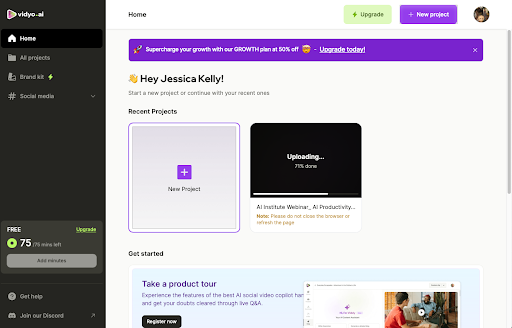
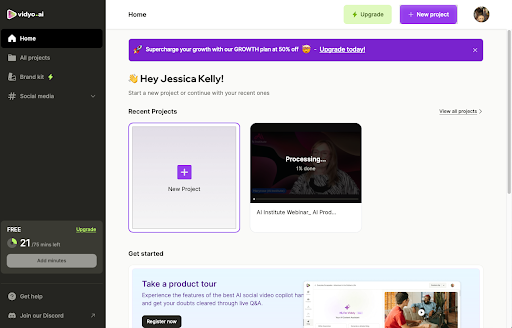
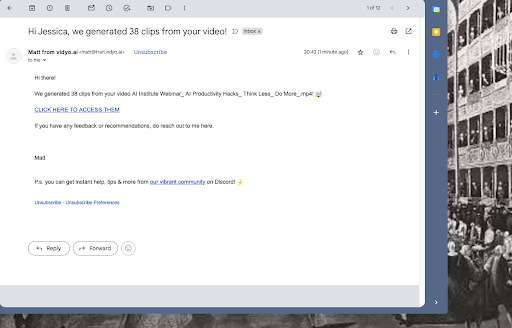
Quality of Output
Vidyo offers one tab called “Shorts” (clips of various durations up to one minute) and another tab with “Chapters” (clips of various durations up to around three and a half minutes). You can view the lists by duration, timestamp or “score”. It’s not immediately obvious what “score” is based on, but indeed there’s a score beside each clip.
When you click on a clip, you can change the title and format of it easily (i.e. portrait, landscape, square). The Shorts are automatically in Portrait and are ideal for TikTok, Instagram and YouTube. As with any AI produced output, you do need to review them, because some are too short and just give a preamble to the actual content. The longer Chapters are automatically set to landscape format and would be better suited to YouTube.
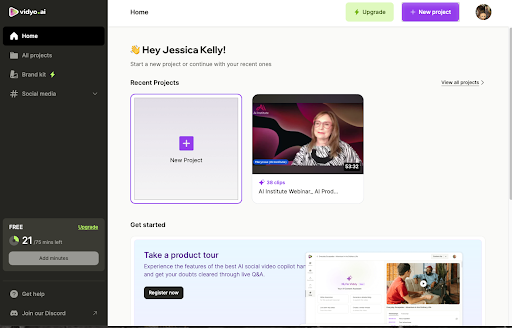
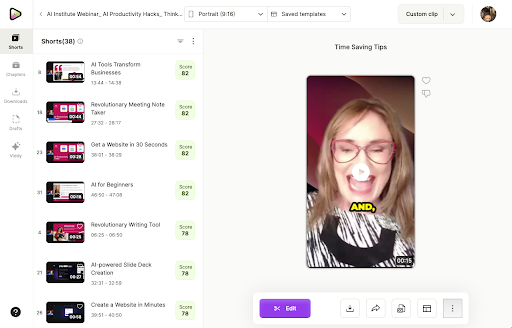
Video Editing
The editing interface is quite simple for cropping clips. A way to elongate a clip wasn’t obvious though, which is a problem if the generated clip cuts off before you get to the good stuff! A quick-fix solution could be to upload two clips with Part 1 and Part 2, for example.
Paid Upgrade Is Required for Descriptions & Transcripts
There’s an option to get video descriptions and transcripts, but you need to upgrade for that.
It's worth it for anyone using this for professional purposes.
Annual memberships are always on sale and are 50% off monthly-only membership.
Essential membership: €20 per month and includes:
- 3600 upload minutes upfront
- 1080p HD video quality
- Vidyo AI Content Assistant
- Publish & schedule up to 50 posts
Growth membership: €28 per month and includes:
- Customisable minutes per month (up to a total of 7200 minutes per year)
- Essential + Custom brand templates, brand kits & fonts
- Publish & schedule 100 posts to 6+ platforms
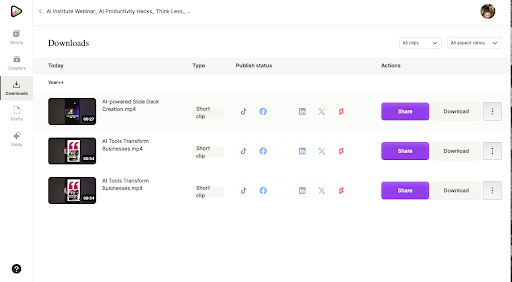
Downloading & Publishing
After you’ve edited the videosin either the Shorts or Chapters tab, you can select the download icon and it will look like it’s downloading already, but in fact it’s just exporting the video to a Downloads tab (which you can navigate to from the menu on the left).
To download your videos, you need to go into the Downloads tab. Here you’ll see that there are also options to integrate directly with the biggest social networks (available with a paid version).
Summary
The UX feels a bit like Dropbox with added features. Super easy to use. We didn't need to watch all the clips generated, but it's possible to customise them and the descriptions, so on the surface level, this seems like a great tool. You need the paid version to really benefit though.
AI Video UX: MINVO - Avoid! Avoid! Avoid! 💩
Registration & Navigation
We discovered this through appsumo and signed up for the free version. The general interface feels less simple easy to use than Vidyo. It also took a much longer time to upload and process our 54-minute source video than perhaps 90+ minutes which is not workable in this fast-paced world.

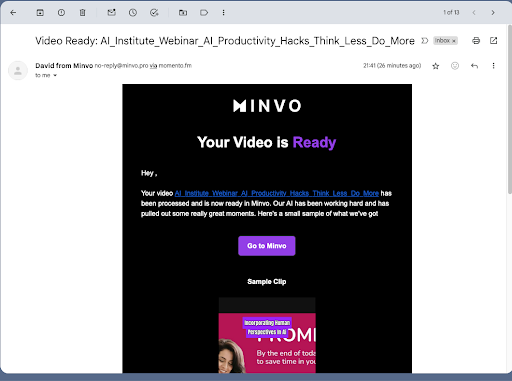
Videos Generated: Overview
There are three tabs: Moments, Transcript and Write. In the Transcript view, it’s great that you can view video clips alongside their transcript from the get-go. This is super helpful for skimming to find the content you want.
We didn’t really understand either the Moments or Write options.
Editing Not Possible on Free Version
You need to upgrade for simple editing (e.g. trim clips). Big downer this. Why would you even bother offering a free trial of a video editing software that doesn't allow you to edit?
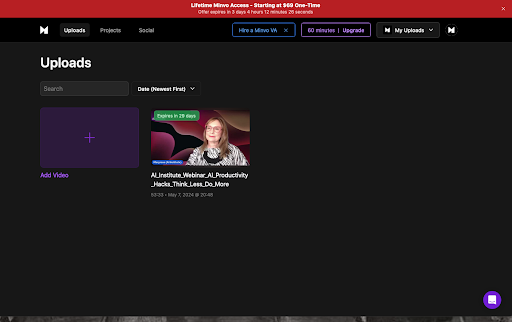
.png)
.png)
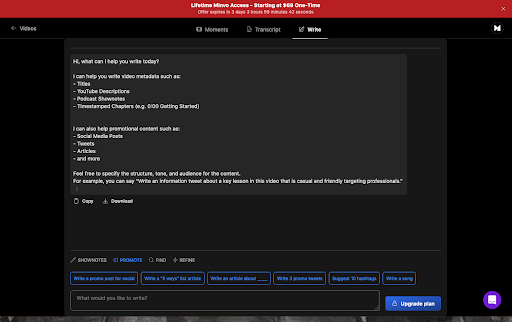
Paid Upgrade Needed to Edit and Export Any Video
You cannot export anything with the free membership, so this kinda ended our road-testing adventure. Here the options were not super clear because at different times we were offered once-off purchase options and other times monthly options.
You can make once-off purchases from $69 to $1199. Here are two examples:
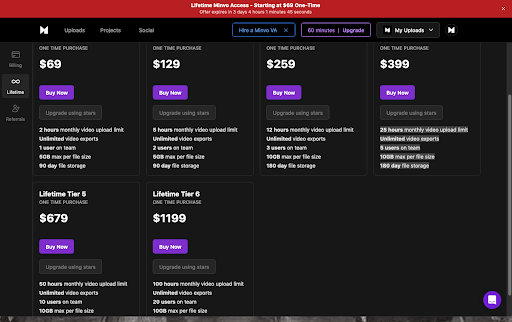
Lifetime Tier 1 $69 (once-off purchase):
- 2 hours monthly video upload limit
- Unlimited video exports
- 1 user on team
- 5GB max per file size
- 90-day file storage
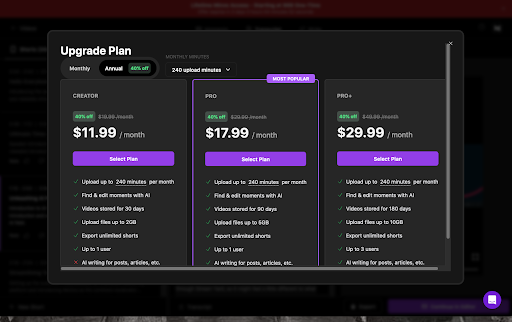
Lifetime Tier 4 $399 (once-off purchase)
- 25 hours monthly video upload limit
- Unlimited video exports
- 5 users on team
- 10GB max per file size
- 180-day file storage
Summary
The UX felt clunky, the speed was slow and we couldn’t trial editing or exporting.
Also, the way the payment options were presented somehow felt scammy.
AI Video UX: Invideo - doesn't let you export on the free versions 💩
Registration
We signed up for the free version. Registration was quite straightforward. There’s a little user survey that you cannot skip which is annoying. It is recommended to use Google Chrome for the best experience.
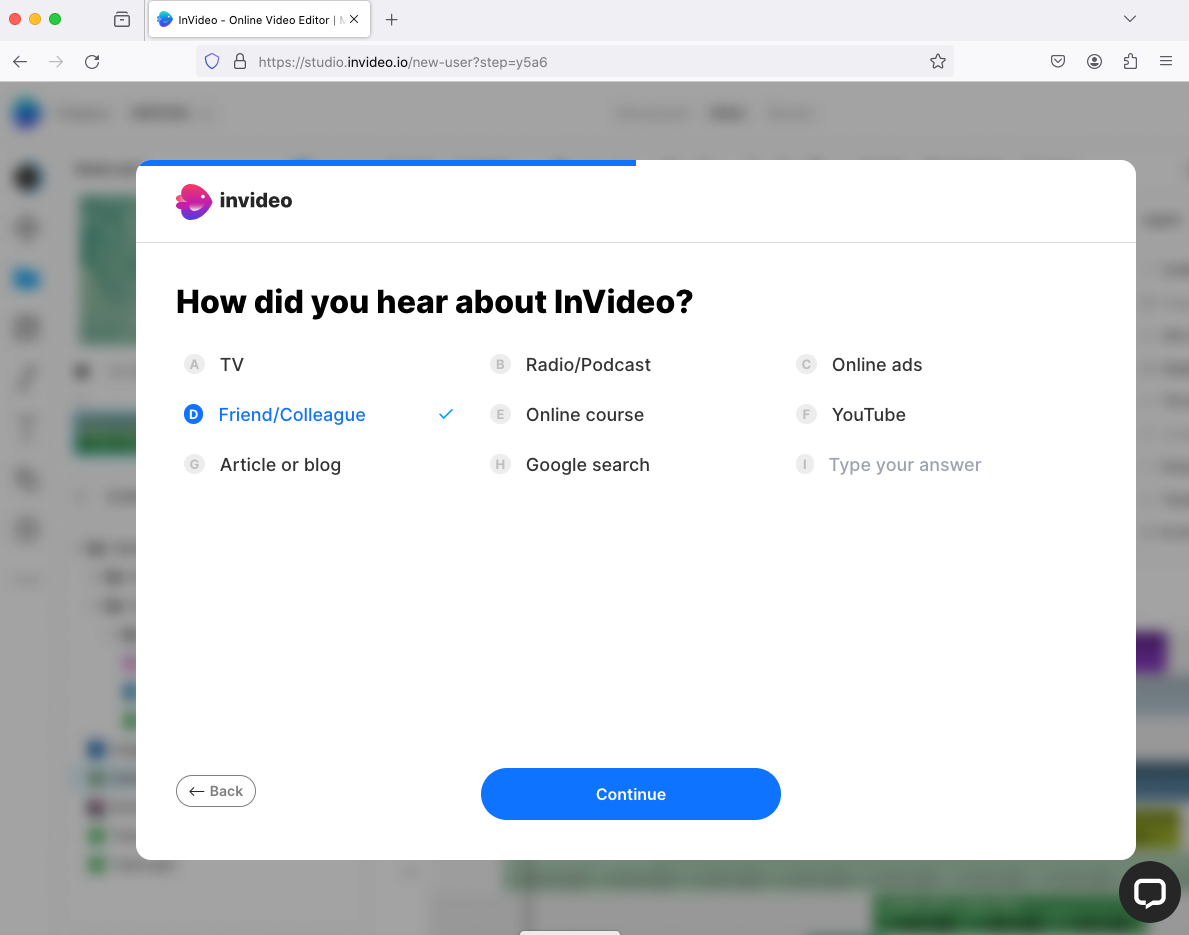
Navigation
The main dashboard displays four options to choose from for making videos:
- Templates
- Stock media
- AI text-to-video
- Editor
Throughout our test run, a pop-up window for a 25% discount kept appearing every time we navigated to another page. We found it quite irritating.
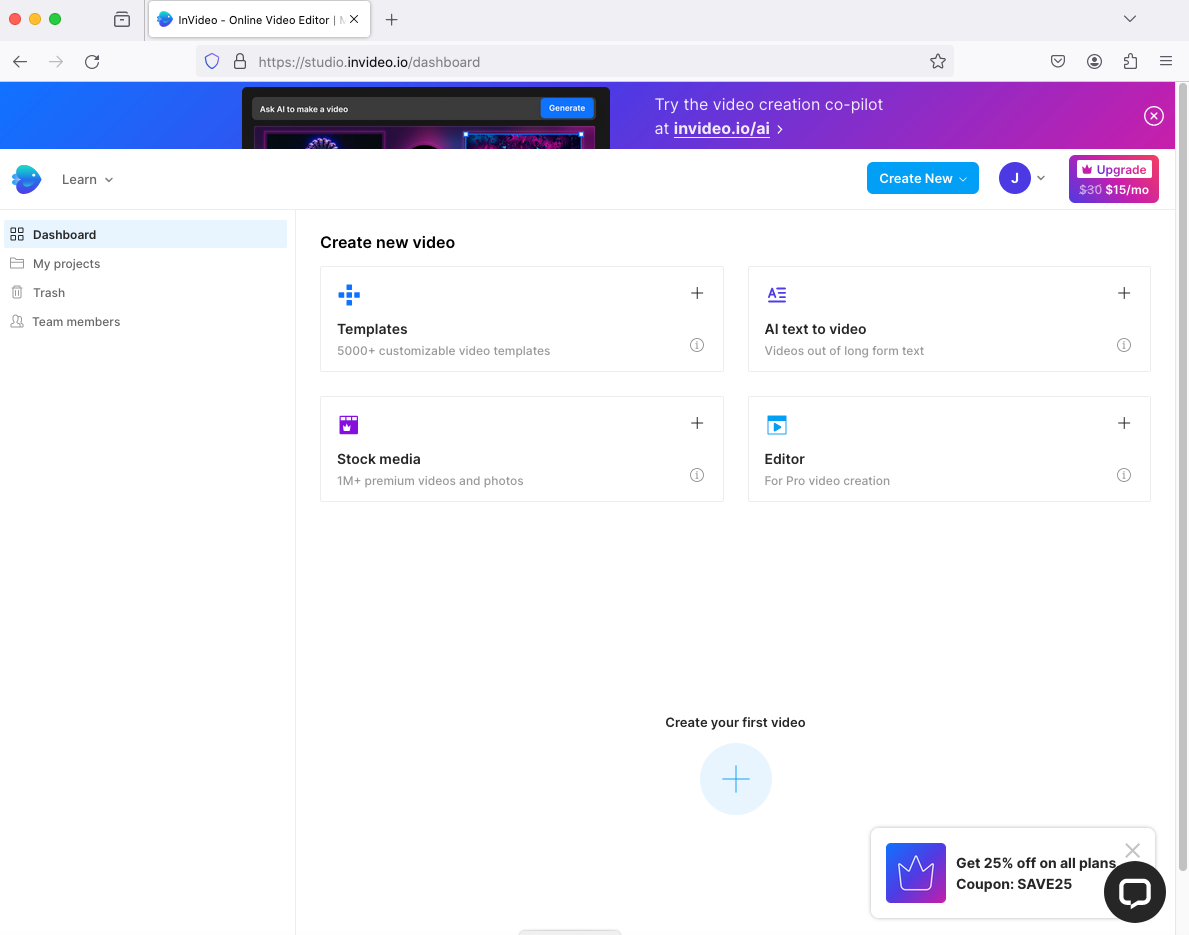
There’s also a pop-up for “AI support”, which leads with a prompt to pay for an upgrade. It then asks if you’re using Invideo Studio or Invideo AI. It wasn’t clear to us which we were using. It gives a 21-minute waiting time for support, rather than operating like a chatbot. This surprised us, as it looked like it would offer a standard chatbot, rather than a human customer service agent (especially for the free version).
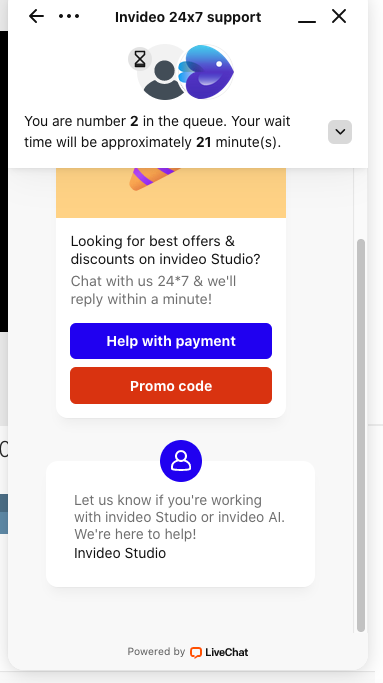
Uploading Video
To work with original video files, you need to go into “Editor”. Files with a maximum size of 200MB only can be uploaded on the free version. This makes it unsuitable for a lot of long-form, unedited or raw video files. It might not be enough capacity for webinar recordings either. We uploaded a short clip of 3:24 minutes duration to test out the features.
Editing Video
The editing screen is like that of a simple editor, such as iMovie, with the option to trim clips by dragging along the timeline. Cropping can be done freeform or within preset options (such as 16:9 or 9:16). There is a wide range of filters to adjust various colour settings and the speed can easily be adjusted. Voiceover files can also be imported.
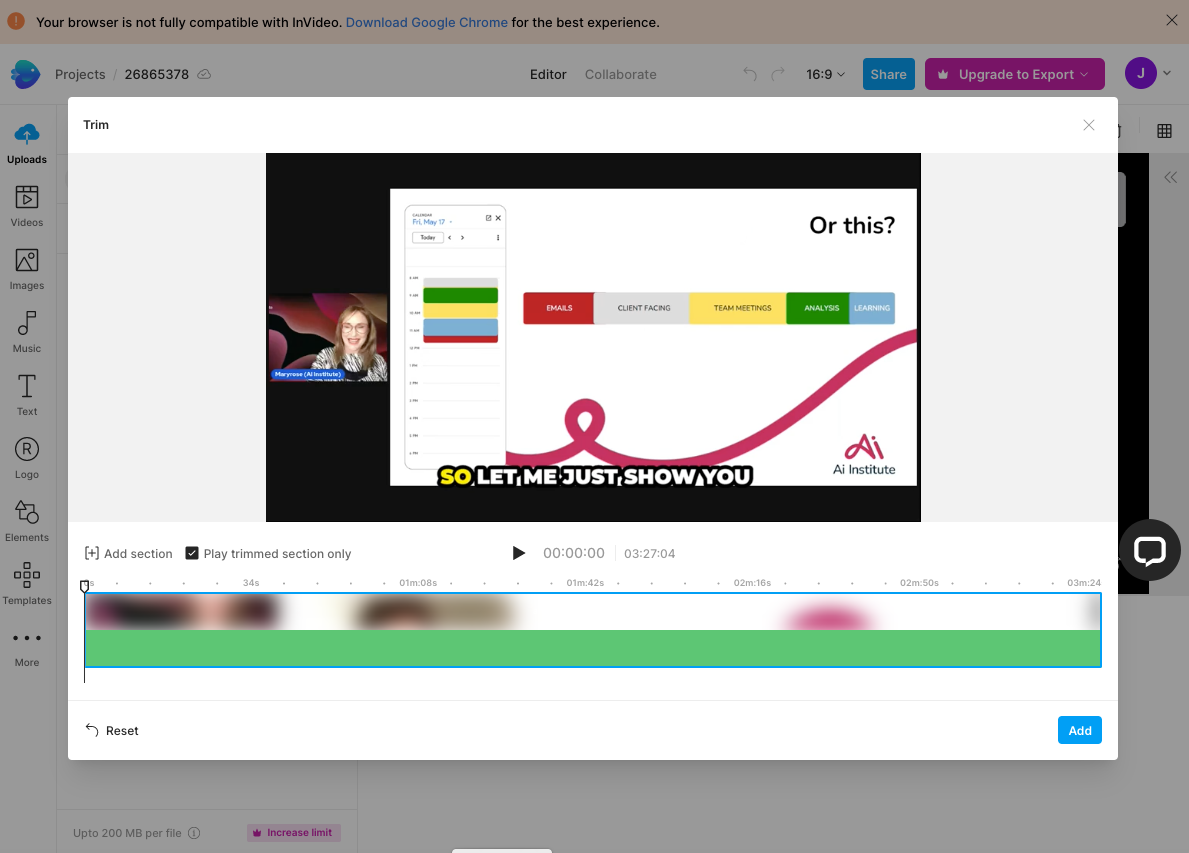
Overall, this feels more like an amateur or free video editing program (such as iMovie) than an AI powered tool.
The preset filters and templates could be useful, albeit while adding to the general generic look of any video created. We couldn’t find an option to add AI-generated subtitles to the clip.
“AI Text to Video”
This option is the most obviously AI-based. Users choose from templates for a visual style and then can either upload a body of text or use an AI prompt to generate text. Invideo will then generate a video.
We inputted the text: “health benefits of drinking water” and selected “auto-suggest images and videos” with “free” content. Invideo swiftly generated a 2:49-minute video using stock images and text. It looked pretty much as one might imagine: generic and flawed (i.e. showed a bottle clearly labelled “essential oil” alongside a caption that said something along the lines of “Water is essential for hydration”).
.png)
Free Version
The free version doesn’t offer any video exports or to upload files greater than 200MB.
Paid Upgrade
Users can subscribe to either a monthly or annual plan, with payments to be made monthly. Yearly plans are 50% cheaper. As a new user to the free version, we received a confirmation email which offered a 25% discount on any paid plan.
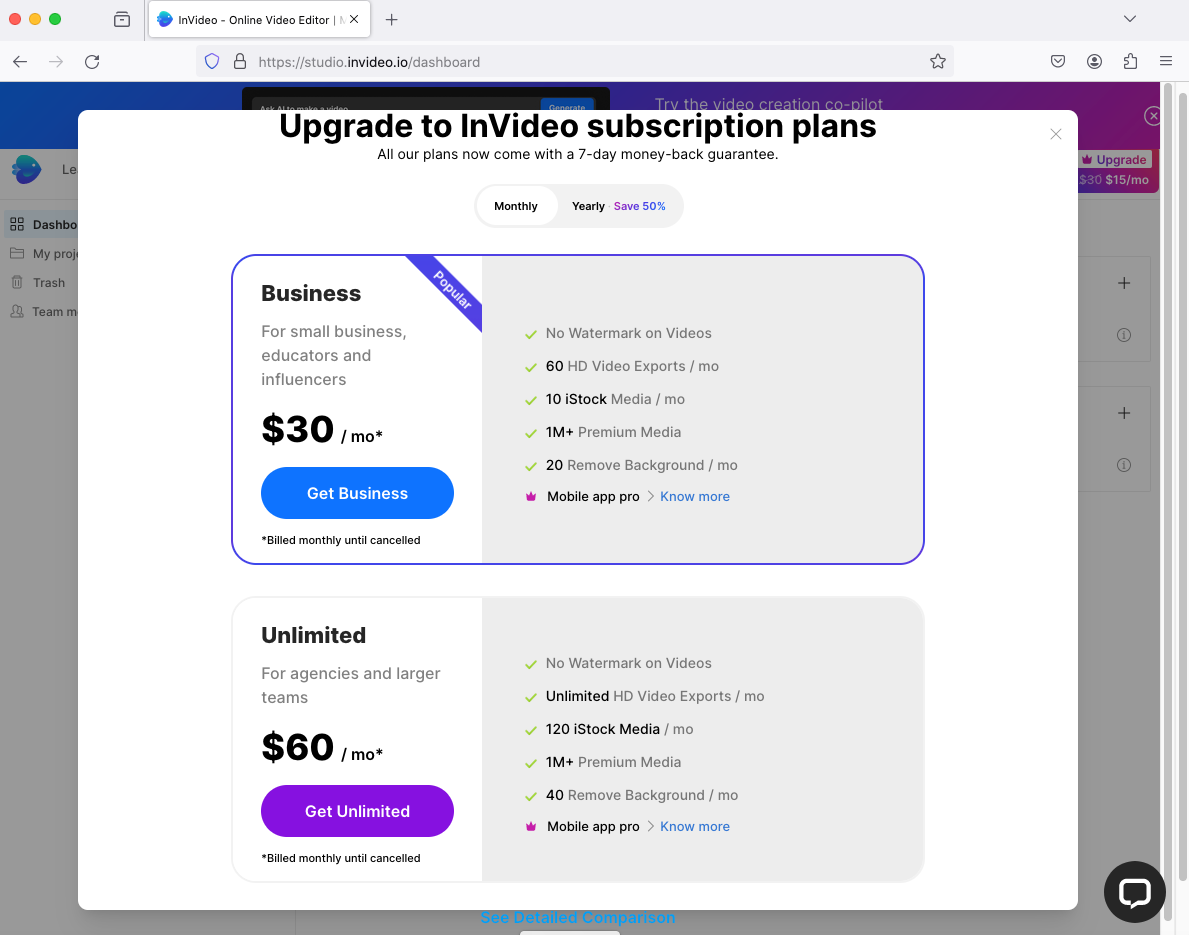
Business ($15 per month, annual plan / $30 per month, monthly plan)
Monthly benefits:
- No watermark on videos
- 60HD Video Exports
- 10 iStock Media
- 1M+ Premium Media
- 20 Remove Background
Unlimited ($30 per month, annual plan / $60 per month, monthly plan)
Monthly benefits:
- No watermark on videos
- Unlimited HD Video Exports
- 120 iStock Media
- 1M+ Premium Media
- 40 Remove Background
There’s also the “Mobile Pro Plan” which seems to come free with any of the above plans. You can download it as an app from the Apple store for free (with in-app purchases). It is only available on the App Store for iPhone and iPad.
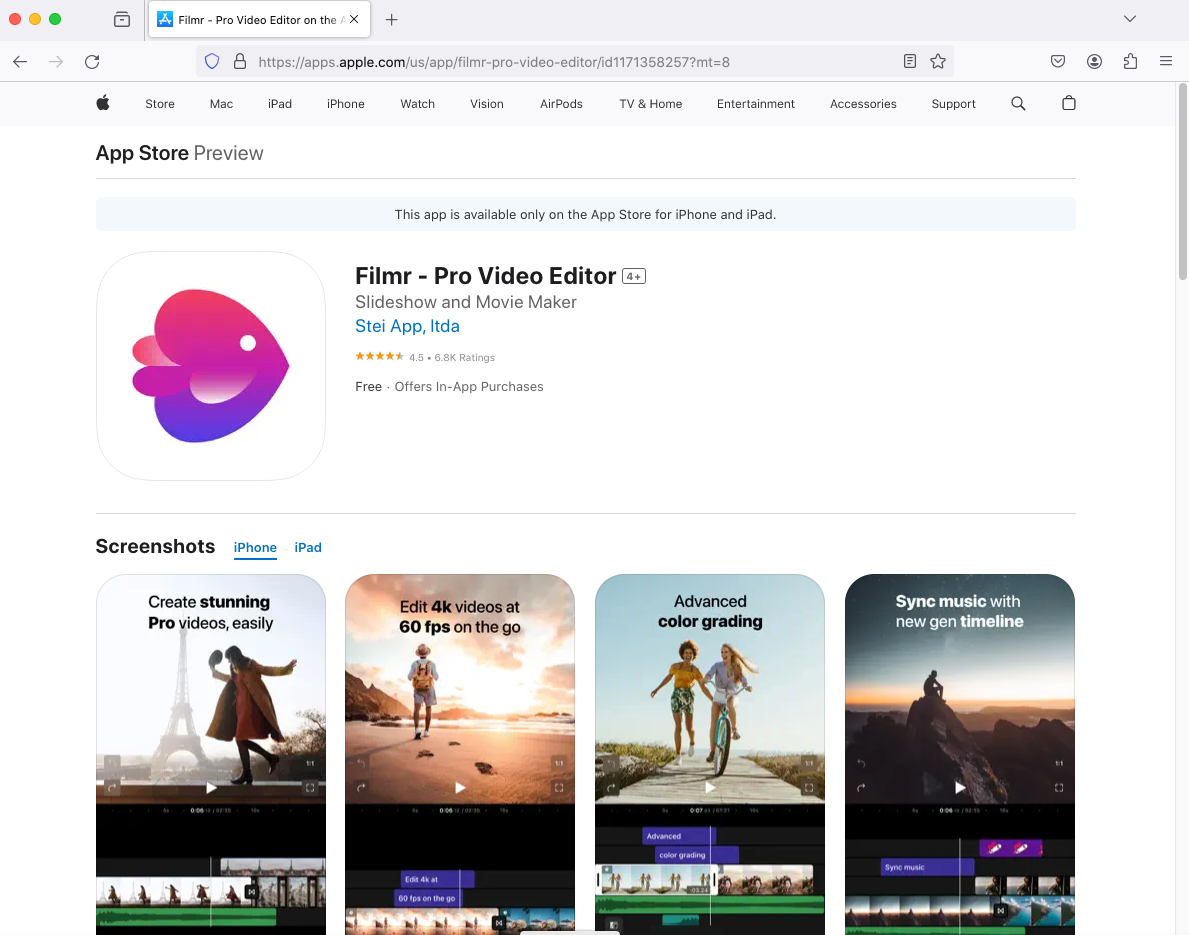
Summary
The free version of Invideo doesn’t offer the option to export and doesn’t offer much in the way of time-saving features. Compared to Vidyo, which can process bigger files and then edit them into shorter chunks with subtitles, Invideo doesn’t seem as artificially intelligent or useful. Although there are lots of options to add filters etc. We don’t see professional video editors using this platform and novice video makers might find it a bit overwhelming. We found the general UX unpleasant and it reminded me more of a sales site than a video editing platform. We couldn’t wait to get out of it, rather than stay and experiment.






